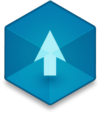📖 User Guide
This user Guide is updated regularly. It allows you to enter in the details to learn how to use the editor.
|
📄 View manual in PDF format Listen in voice mode :  TerrainLast update : August 10, 2025🛠️ Terrain Sculpting ToolsThe sculpting tools let you shape your terrain — carve rivers, lakes, raise mountains or hills, build ramps, and more! Here’s a quick look at the available tools:
🎮 How to use the tools?Using the sculpting tools is simple:
You can always come back later to tweak or refine parts of your terrain. 🧠 The only tool that behaves a bit differently is the Paint tool — we’ll cover that in the next chapter. 🖱️ A quick note on navigationYou’ll often need to rotate or move the camera while sculpting. Use the camera controls (see the About chapter for shortcuts) or hide the toolbar temporarily by clicking the 🌍 Globe button — then bring it back when you need it again. And that’s it! Terrain sculpting is easy and intuitive — just brush and shape the world as you imagine it! 🎨🌄 |