🛠️ Tutorial: Setting up Apache for Realm-Crafting
To set up Apache, it’s very simple.
After downloading the archive, unzip it and place the folder anywhere you want (it’s a portable server, so you don’t need to install anything).
📂 Open the folder, then simply run the Realm-Crafting-Editor.exe file.
This will open the server management interface
📁 Linking Realm-Crafting to Apache
Once you’ve downloaded and unzipped Realm-Crafting to your chosen location, you need to tell Apache where it is.
- In the Apache menu of UniServer Zero, click:
Change Apache Root-Folders → Select new Root-Folders (www)
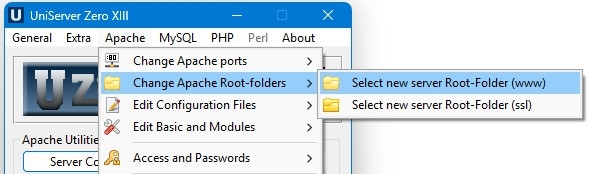
A folder selection window will appear: select the Realm-Crafting folder you just downloaded.
Confirm your choice, then click "Start Apache", as shown below:
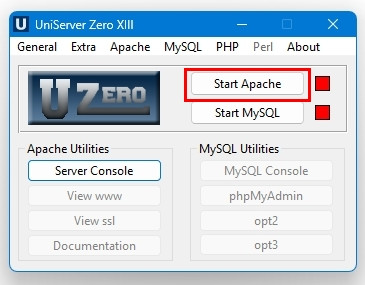
If all goes well, this will automatically open Realm-Crafting"s Manager project
🚀 Launching Realm-Crafting
Once Apache is running, Realm-Crafting will automatically open in your browser with the Project Manager:
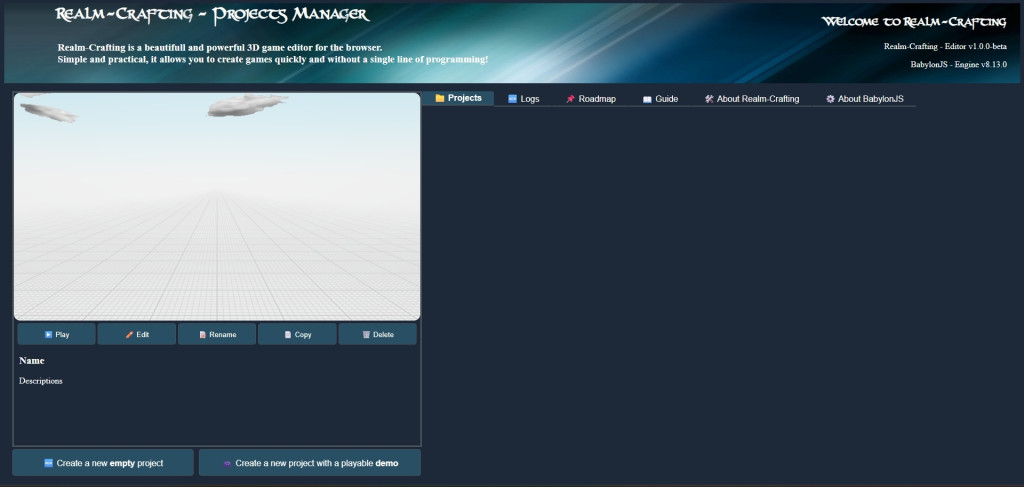
🎮 Create a Demo Project
To get started quickly, it’s recommended to create a demo project, especially if you're a beginner.
This creates a project with a basic game you can freely edit — a great way to get familiar with the editor.
Once created, your demo project will appear like this:
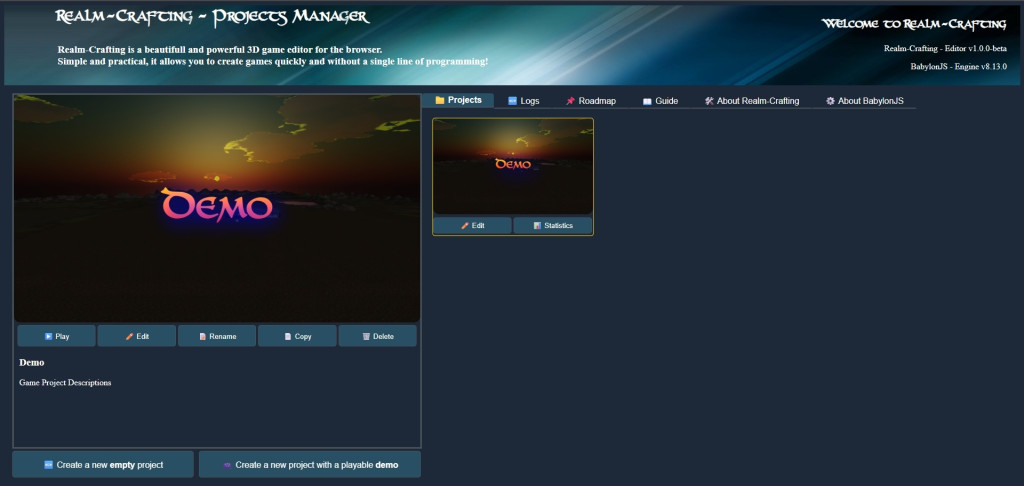
✏️ Edit Your Project
Click "Edit" to open your project in the main editor.
And that’s it! You’re ready to create your own 3D RPG universe.
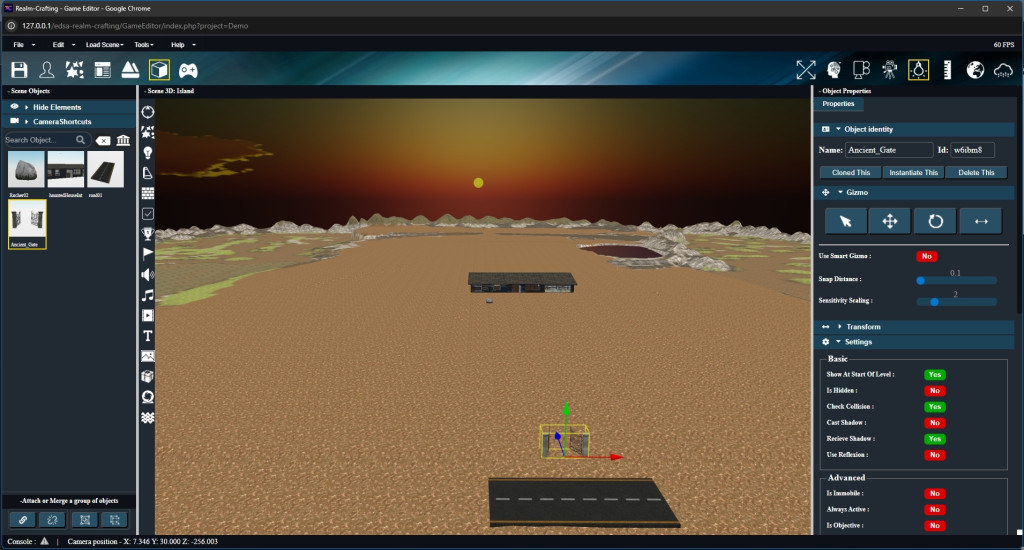
A user manual can be accessed in the Help menu of the editor and in a tab of the project manager. And tutorial videos of different functionality are accessible in the right panel depending on the open sub-editor. You will also find different tutorials or tips that will be added gradually in the forum.
Feel free to ask for help if you have any questions or run into issues.